Nebo School District uses Blackboard to communicate with parents. On occasion Nebo School District will use Blackboard to communicate with employees about announcements, and other emergencies. Messages can be sent as phone calls, emails, and text messages. If you would like to receive these messages on your mobile phone, you NEED to ensure your mobile number is entered into our employee data (not just in SIS).
Blackboard Employee Access
General Blackboard Communications Help for Employees
Ensure your contact information is correct
As an employee the contact information in Blackboard comes from our finance software.
This includes: Home Phone, Mobile Phone, Office Phone, and Email Addresses.
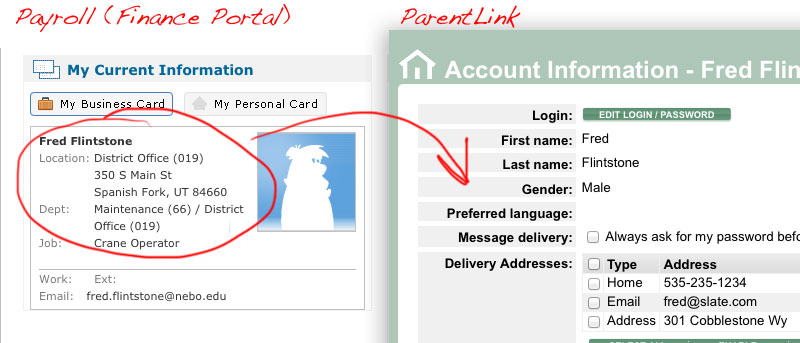
- Information in Blackboard is updated nightly from our employee data.
Finance Software -> Blackboard- Home -> Home
- Mobile -> Mobile & Text/SMS
- Office -> Work
- Nebo Email -> Email
- Login to the Employee Finance Portal and use Self Serve > Demographics, to submit a request to update your Address and Phone Numbers, or contact the HR department.
If you have kids in the district, you have a separate account as a Parent, and must log in separately to interact with that account. See the instructions on the Blackboard for Parents page. The contact information in Blackboard for your Parent account comes from Aspire SIS.
Extended Control of Blackboard
Delivery Preferences
Blackboard messages can be sent via the text messaging, phone, or email. By default non-emergency phone calls are placed to only one number per parent, using the following precedence: Home phone, Mobile phone, or Work phone. If that number is the same for both parents, the message is combined into one call. Beginning in the 2016-17 year, attendance messages will now be sent via email.
You can control which contact methods are used by Blackboard, by specifying your Delivery Preferences.
Emergency calls from Blackboard are placed to all non-disabled numbers.
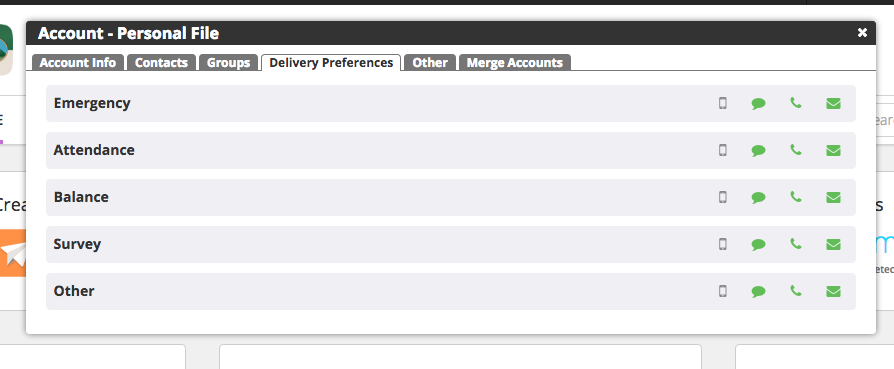
- Click the My Account link at the top right-hand corner of the page.
- Select Delivery Preferences.
- On the desired row (probably Attendance), click the icon for the desired contact method.
Contact Methods we use include: Text Messages, Phone Call, Email. - You will then be presented with a list of available options. Check/uncheck the checkbox to set your preference.
Do Not Call List
In most cases the steps listed under "Control which Number is Called" above will be sufficient to prevent unwanted calls. However in the case of a business receiving calls for multiple parents or other unique situations, the district does maintain a Do Not Call list.
Additional questions may be addressed to: blackboard-support [at] nebo [dot] edu (blackboard-support[at]nebo[dot]edu)
