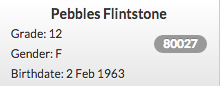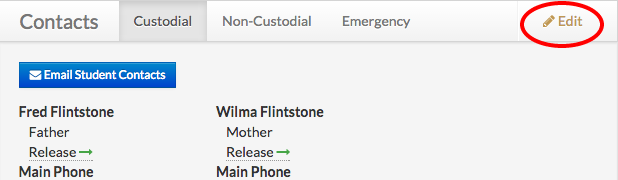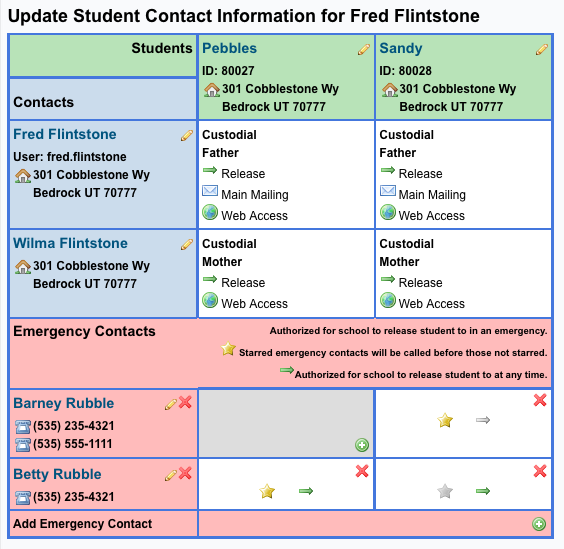Parents can now update their personal and student's information at anytime online. This will help to ensure that all of their student's schools have the latest info without the need to visit each school.
- After logging in...
- Click on a student.
- At the very bottom of the page is the Contacts section.
- Click on the "Edit" link.
- This Grid shows the Relationships between Students and Contacts
- Information about the relationship is shown at the intersection between the student and the contact
- If there is no relationship, the intersection is grayed out
- Students are listed in Green
- Click the Student's Edit Link (Name or Pencil Icon) to Edit Student Information
- You may only edit students for which you are the Custodial Contact
- Parent Contacts are listed in Blue
- Click the Parent's Edit Link to Edit Parent's Contact Information
- You may only edit other contacts if you are a Custodial Contact
- Emergency Contacts are listed in Red
- Click the Emergency Contact's Edit Link to Edit Emergency Contacts
- Click the Add Icon in the bottom right corner of the Emergency Contact section to Add a New Emergency Contacts
- Click the Add Icon in a Grey Box to associate a student to an existing Emergency Contact
- Click the Delete Icon (Red X) in a White Box to remove an Emergeny Contact from a Student
- Click the Delete Icon in a Red Box to Remove an Emergency Contact from ALL Students
- Click the Star Icon in a White Box to specify an Emergeny contact to be called first for each child
- Click the Arrow Icon in a White Box to indicate that the school is authorized to release the student to this Emergency contact at any time